Configuring Microsoft Edge
Using registry-based policies to configure Edge
Published in Articles on by Michiel van Oosterhout ~ 5 min read
Microsoft Edge is the default web browser included with Windows 11. It comes with a ton of features, but like the features included in Windows 11, not all of them are necessary or even desired for professional use. For example the integrated news feed on the new tab page, or the shopping assistant. And you may want to disable or enable other features, like Do Not Track, for reasons to do with privacy. Unfortunately Microsoft Edge's settings can not be set automatically, because they are encrypted. But with Microsoft's focus on the enterprise it is not surprising that Edge supports Group Policy configuration as well. We can use this to our advantage to change most of the settings via the registry.

Installing the Microsoft Edge Group Policy template
The policies for Microsoft Edge are registry-based, and must first be installed before they can be enabled. Configure Microsoft Edge policy settings on Windows devices explains how to download and install the administrative templates, XML files that describe registry-based policies and how they map to registry keys and values.
The Windows PowerShell script below automates the installation of the main administrative template (MSEdge.admx) into the local policy definitions folder ($Env:SystemRoot\PolicyDefinitions).
(This script requires an elevated Windows PowerShell session.)
# Download the cabinet file
$downloadsPath = "$Env:USERPROFILE\Downloads"
$cabFileName = "MicrosoftEdgePolicyTemplates.cab"
$cabFilePath = "$downloadsPath\$cabFileName"
$url = "https://msedge.sf.dl.delivery.mp.microsoft.com/filestreamingservice/files/bcc64bd6-6960-4872-b1bd-0b9082193faa/$cabFileName"
Invoke-WebRequest -Uri $url -OutFile $cabFilePath
# Expand, then delete, the cabinet file
& expand -I "$cabFilePath"
Remove-Item -Force -Path $cabFilePath
# Expand, then delete, the archive file
$zipFileName = "MicrosoftEdgePolicyTemplates.zip"
$zipFilePath = "$downloadsPath\$zipFileName"
$expandedDirectoryPath = "$downloadsPath\MicrosoftEdgePolicyTemplates"
Expand-Archive -Path $zipFilePath -Destination $expandedDirectoryPath
Remove-Item -Force -Path $zipFilePath
# Copy administrative template files
$admxFilePath = "$expandedDirectoryPath\windows\admx\msedge.admx"
$admlFilePath = "$expandedDirectoryPath\windows\admx\en-US\msedge.adml"
Copy-Item -Path $admxFilePath -Destination "$Env:SystemRoot\PolicyDefinitions"
Copy-Item -Path $admlFilePath -Destination "$Env:SystemRoot\PolicyDefinitions\en-US"
# Delete downloaded files
Remove-Item -Force -Path $expandedDirectoryPath -Recurse
By installing the administrative template we can use Group Policy Editor to browse all policies and read the descriptions to understand the implications of enabling each policy.

We can also use the administrative template file to understand how the registry-based policies map to registry keys and values. For example:
<policyDefinitions>
<policies>
<policy
name="HideFirstRunExperience"
key="Software\Policies\Microsoft\Edge"
valueName="HideFirstRunExperience">
<enabledValue>
<decimal value="1" />
</enabledValue>
<disabledValue>
<decimal value="0" />
</disabledValue>
</policy>
</policies>
</policyDefinitions>
From this we can deduce that setting the registry value HideFirstRunExperience in key HKCU:\Software\Policies\Microsoft\Edge to 1 will effectively hide the first run experience.
But there is a much easier way to get this information, because Microsoft has published all this information online as well. Keep reading for the link and how to use this information!
Applying Microsoft Edge policies
The policies supported by Microsoft Edge are described in Microsoft Edge - Policies. Since there are many policies it's best to decide based on your usage of Edge which policies you'd like to apply, and then update the $values variable in the Windows PowerShell script below.
(This script requires an elevated Windows PowerShell session.)
# Declare the registry values to set
$values = @(
# Earn Microsoft Rewards in Microsoft Edge
@{ Name = "ShowMicrosoftRewards"; Type = "DWord"; Value = 0; DisplayName = "Hide Microsoft Rewards experiences"; IsRecommended = $true }
# Tracking prevention: Strict
@{ Name = "TrackingPrevention"; Type = "DWord"; Value = 3; DisplayName = "Strictly block tracking of web-browsing activity" }
# Send "Do Not Track" requests
@{ Name = "ConfigureDoNotTrack"; Type = "DWord"; Value = 1; DisplayName = "Send `"Do Not Track`" requests" }
# Show sidebar
@{ Name = "HubsSidebarEnabled"; Type = "DWord"; Value = 0; DisplayName = "Hide Hubs Sidebar"; IsRecommended = $true }
)
# Ensuring the registry keys exist
$policyPath = "HKCU:\Software\Policies\Microsoft\Edge"
if (-not (Test-Path -Path $policyPath))
{
$key = New-Item -Force -ItemType Directory -Path $policyPath
}
$recommendedPath = "$policyPath\Recommended"
if (-not (Test-Path -Path $recommendedPath))
{
# Ensuring the registry key exists
$key = New-Item -Force -ItemType Directory -Path $recommendedPath
}
# Force the (re)creation of the registry values
$values | ForEach-Object {
$displayName = $_.DisplayName
$name = $_.Name
$type = $_.Type
$value = $_.Value
if ($_.IsRecommended)
{
$path = $recommendedPath
}
else
{
$path = $policyPath
}
Write-Host "Applying policy [$displayName]..." -NoNewline
$value = New-ItemProperty -Force -Name $name -Path $path -PropertyType $type -Value $value
Write-Host " OK"
}
Most values must be set under HKCU:\Software\Policies\Microsoft\Edge, and are effectively mandatory settings. After running the script above you can check the settings pages, or the page at edge://policy.

Some values may be set under HKCU:\Software\Policies\Microsoft\Edge'Recommended. These are effectively recommended settings. Edge will warn if a setting differs from the recommendation.
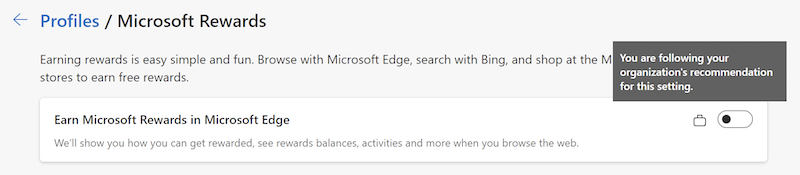

Some policies like HomepageLocation and NewTabPageLocation are "available only on Windows instances that are joined to a Microsoft Active Directory domain, Windows 10 Pro, or Enterprise instances enrolled for device management." Some of these policies' settings can still be recommended.
Summary
Most of Microsoft Edge's settings can be set via registry-based policies. After applying the policies settings are effectively locked. Some settings can be recommended instead, allowing you to override the recommended setting.