Configuring Microsoft Edge update
Using registry-based policies to configure updates to Microsoft's Edge browser
Published in Articles on by Michiel van Oosterhout ~ 3 min read
Previously we used policies to automate the configuration of Microsoft's Edge browser by adding values to the Windows Registry. A recent update to Edge created a shortcut icon on my desktop, and I wanted to make sure this does not happen again. Luckily Edge's update process can also be configured via Group Policy.
Optional: installing the Group Policy template for Edge's update process
The Windows PowerShell script below automates the download and installation of the administrative template for Edge's update process (MSEdgeUpdate.admx) into the local policy definitions folder ($Env:SystemRoot\PolicyDefinitions).
(This script requires an elevated Windows PowerShell session.)
# Download the cabinet file
$downloadsPath = "$Env:USERPROFILE\Downloads"
$cabFileName = "MicrosoftEdgePolicyTemplates.cab"
$cabFilePath = "$downloadsPath\$cabFileName"
$url = "https://msedge.sf.dl.delivery.mp.microsoft.com/filestreamingservice/files/d94a2eb7-f7cc-4f4d-93e8-b2d4dfc52aae/$cabFileName"
Invoke-WebRequest -Uri $url -OutFile $cabFilePath
# Expand, then delete, the cabinet file
& expand -I "$cabFilePath"
Remove-Item -Force -Path $cabFilePath
# Expand, then delete, the archive file
$zipFileName = "MicrosoftEdgePolicyTemplates.zip"
$zipFilePath = "$downloadsPath\$zipFileName"
$expandedDirectoryPath = "$downloadsPath\MicrosoftEdgePolicyTemplates"
Expand-Archive -Path $zipFilePath -Destination $expandedDirectoryPath
Remove-Item -Force -Path $zipFilePath
# Copy administrative template files
$admxFilePath = "$expandedDirectoryPath\windows\admx\msedgeupdate.admx"
$admlFilePath = "$expandedDirectoryPath\windows\admx\en-US\msedgeupdate.adml"
Copy-Item -Path $admxFilePath -Destination "$Env:SystemRoot\PolicyDefinitions"
Copy-Item -Path $admlFilePath -Destination "$Env:SystemRoot\PolicyDefinitions\en-US"
# Delete downloaded files
Remove-Item -Force -Path $expandedDirectoryPath -Recurse
By installing the administrative template we can use Group Policy Editor to browse all policies and read each policy's help text to understand the implications of enabling the policy.
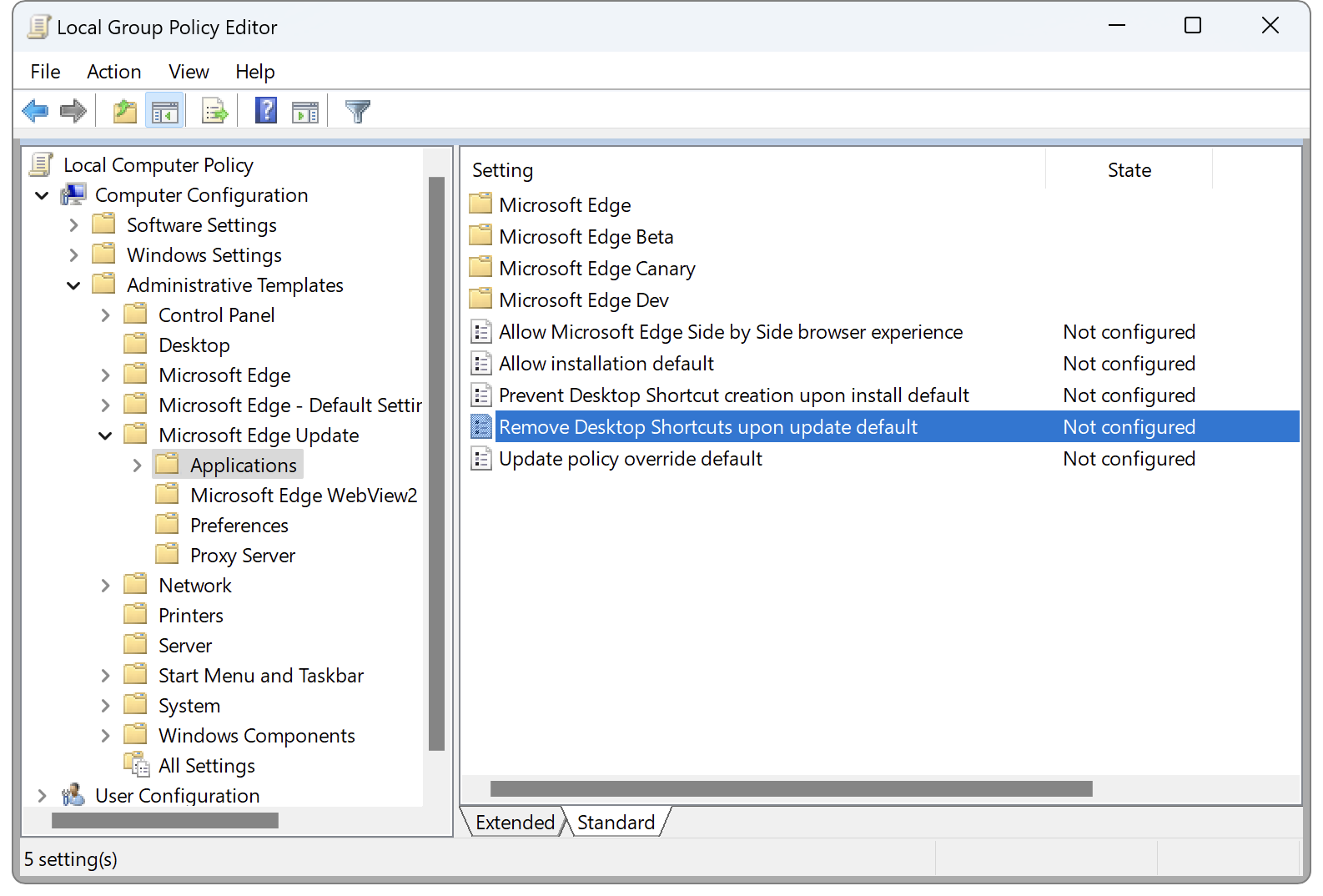
Applying Microsoft Edge update policies
The policies supported by the Edge update process are described in Microsoft Edge - Update policies. The Windows PowerShell script below creates registry values corresponding to 2 policies about Edge's desktop shortcut icon.
(This script requires an elevated Windows PowerShell session.)
# Declare the registry values to set
$values = @(
@{ Name = "CreateDesktopShortcutDefault"; Type = "DWord"; Value = 0; DisplayName = "Do not create a desktop shortcut icon when Microsoft Edge is installed" }
@{ Name = "RemoveDesktopShortcutDefault"; Type = "DWord"; Value = 2; DisplayName = "Remove desktop shortcut icon when Microsoft Edge is update" }
)
# Ensuring the registry key exists
$policyPath = "HKLM:\Software\Policies\Microsoft\EdgeUpdate"
if (-not (Test-Path -Path $policyPath))
{
$key = New-Item -Force -ItemType Directory -Path $policyPath
}
# Force the (re)creation of the registry values
$values | ForEach-Object {
$displayName = $_.DisplayName
$name = $_.Name
$type = $_.Type
$value = $_.Value
Write-Host "Applying policy [$displayName]..." -NoNewline
$value = New-ItemProperty -Force -Name $name -Path $policyPath -PropertyType $type -Value $value
Write-Host " OK"
}
The first policy is named Prevent Desktop Shortcut creation upon install. According to the policy's help text, when enabled a desktop shortcut is created when Microsoft Edge is installed
, so the word 'prevent' seems incorrect. Disabling the policy (no desktop shortcut will be created when Microsoft Edge is installed
) corresponds to setting the registry value to 0.
The second policy is named Remove Desktop Shortcuts upon update and the registry value 2 corresponds to Force delete system-level and user-level Desktop Shortcuts. According to the help text any existing system-level Microsoft Edge desktop shortcuts will be deleted when the browser updates or the machine reboots and any existing user-level desktop shortcuts will be deleted when the browser updates. This includes user-level desktop shortcuts that users might have made themselves.
Summary
Most of Microsoft Edge's settings can be set via registry-based policies, and the same is true for its update process. We've used the policy that prevents the creation of a shortcut icon on the desktop, and the policy that should remove the icon on the next update.
(This was written shortly after Edge 109.0.1518.61 was released. I will update this article with results after the next Edge update.)
Updates
- Edge is now at version 109.0.1518.70, so a newer revision was installed, but the desktop shortcut icon is still present.